Amazon Elastic Computing Cloud also known as Amazon EC2 service offered by Amazon Web Services (AWS) is widely used service for provisioning instances on cloud. Recently, one of my colleague spinned up instance using Amazon Linux 2 Amazon Machine Image (AMI) to use Docker.
Since the AMI doesn't contain Docker preinstalled, he has to install and configure Docker on his own. In this post, we will talk about the steps to install Docker on Amazon Linux 2 operating system.
AWS EC2 AMI Details:
AMI Name - Amazon Linux 2 AMI (HVM)
AMI ID -00dc79254d0461090
Bit - 64-bit x86
Free-tier eligible - Yes
[geeks@terminal ~]$ cat /etc/os-release
Output:
NAME="Amazon Linux" VERSION="2" ID="amzn" ID_LIKE="centos rhel fedora" VERSION_ID="2" PRETTY_NAME="Amazon Linux 2" ANSI_COLOR="0;33" CPE_NAME="cpe:2.3:o:amazon:amazon_linux:2" HOME_URL="https://amazonlinux.com/"
Steps to install Docker on Amazon Linux AMI, CentOS, Fedora & RHEL 64bit
Step 1: Login into the server via SSH
Step 2: Update the packages using YUM utility with sudo privileges
[geeks@terminal ~]$ sudo yum update -y
Step 3: Install Docker using YUM utility
[geeks@terminal ~]$ sudo yum install docker -y
Step 4: Check the Docker engine version
[geeks@terminal ~]$ docker --version
Step 5: Check if Docker service is running
[geeks@terminal ~]$ docker info
If Docker service is not running then start the Docker service
[geeks@terminal ~]$ sudo service docker start
Step 5: Add user to the Docker group
This is required so that user can execute the commands without using sudo privileges.
[geeks@terminal ~]$ sudo usermod -a -G docker geeks
In this command, the username is geeks and group name is docker. After successful execution of the command, logout and login with the user for changes to take effect..
Step 6: Verify the installation by running some docker commands.
[geeks@terminal ~]$ docker info
[geeks@terminal ~]$ docker ps
Command to enable starting of Docker service on boot:
[geeks@terminal ~]$ sudo systemctl enable docker
Command to stop Docker service:
[geeks@terminal ~]$ sudo service docker stop
There are multiple ways to install Docker on Linux distributions. I am providing reference links as below:
CentOS
https://docs.docker.com/install/linux/docker-ce/centos/
Fedora
https://docs.docker.com/install/linux/docker-ce/fedora/
That's all folks!
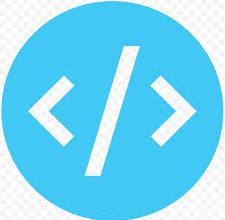


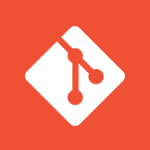
Excellent instructions. I just started learning Docker and the installation instructions were right on spot. Great Job on maintaining the instructions.
Thanks,