How To
How to enable / disable boot start up sound on Asus ROG series laptops
The boot startup sound can be easily disabled or enabled on the Asus ROG series laptops.
The Asus ROG series laptops like Ally, Zephyrus and Strix are famous for their sleek design, graphics, cooling, gaming performance, and tonnes of customisation.
However, there is one feature that might be annoying to many users. The ROG series laptops always make noise while booting or starting up. The sound may distract or annoy people when you are in a group or attending classes.
The good news is that Asus has provided options to enable and disable the boot startup sound notification.
Contents
Enable or disable boot start up sound from BIOS in Asus ROG series laptops
- While booting the laptop, press the F2 key. This will take you to the BIOS screen.
- As seen in the following image, select Advanced and then the Animation Post Logo Configuration option.
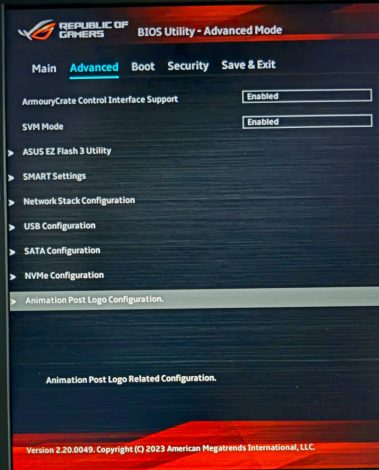
- The page will show the option Animation Post Logo Audio as seen in the following image. When you select the enabled option, the sound will be played every time the system boots up. The disabled option disables the sound on boot.
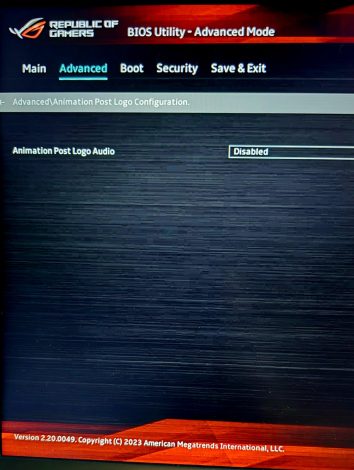
- Save the settings and exit from the BIOS.
Enable or disable boot start up sound from Armoury Crate in Asus ROG series laptops
- Open the Armoury Crate software.
- The home screen will show the option Boot up Sound under System Configuration, as showin in the following image.
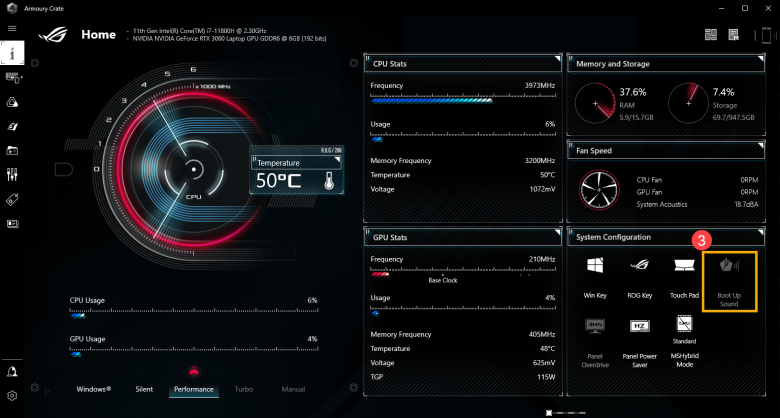
- Click on it to disable the boot-up sound. The gray out means the option has been disabled.
- To enable the boot-up sound, click on the option again, and it should get highlighted like other options.


