In this article, we are going to explain the steps for installing Docker on the Debian-based Ubuntu 64-bit operating system in detail. The user should have access to shell with sudo root user permission to perform installation steps.
Prerequisites
Ubuntu 18.04, 20.4 or 22.04 server with sudo access and external connectivity.
Remove any pre-existing docker and related packages
Sometimes, the Docker package is preinstalled, which does not work as expected due to missing dependencies. Therefore, all such existing Docker and related packages should be removed.
sudo apt-get purge docker lxc-docker docker-engine docker.io
Update package index file.
sudo apt update
Install Docker prerequisites packages
sudo apt install apt-transport-https ca-certificates curl software-properties-common
Add Docker repository GPG key
curl -fsSL https://download.docker.com/linux/ubuntu/gpg | sudo apt-key add -
Add official Docker repository
If you’re using ARM64 instead of AMD64 replace [arch=amd64] with [arch=arm64]
sudo add-apt-repository "deb [arch=amd64] https://download.docker.com/linux/ubuntu $(lsb_release -cs) stable"
The $(lsb_release -cs) provides the short code name of the distribution. In this case, the code name is Bionic. This helps to map the Docker repository to correct distribution and avoid any issues.
Install Docker
After adding the official Docker repository, update the package index files and install Docker.
sudo apt update sudo apt install docker-ce
Verify if Docker service has started
sudo systemctl status docker
If the Docker service is not running then start the service using following command:
sudo systemctl start docker sudo systemctl status docker
Execute docker command without sudo (optional)
By default, only the root user or a user in the docker group which is formed automatically during Docker installation may execute the docker command. An output similar to this may appear if you try to run the docker command without first prefixing it with sudo or without being a member of the docker group:
permission denied while trying to connect to the Docker daemon socket at unix:///var/run/docker.sock: Get "http://%2Fvar%2Frun%2Fdocker.sock/v1.24/containers/json": dial unix /var/run/docker.sock: connect: permission denied
Add your username to the docker group to prevent having to type sudo each time you execute the docker command:
sudo gpasswd -a $USER docker
In this command, the username will be taken from the current shell envrionment variable, and the group name will be docker. After successful execution of the command, logout and login with the user for changes to take effect, or execute the following command to skip re-logging in.
newgrp docker
Verify your user is added to the docker group using command:
id -nG
Check by running any docker command. Here, I am checking the various commands available in Docker and then executing a command to check the version of Docker installed on the operating system.
docker
Output:
attach Attach local standard input, output, and error streams to a running container build Build an image from a Dockerfile commit Create a new image from a container's changes cp Copy files/folders between a container and the local filesystem create Create a new container diff Inspect changes to files or directories on a container's filesystem events Get real time events from the server exec Run a command in a running container export Export a container's filesystem as a tar archive history Show the history of an image images List images import Import the contents from a tarball to create a filesystem image info Display system-wide information inspect Return low-level information on Docker objects kill Kill one or more running containers load Load an image from a tar archive or STDIN login Log in to a Docker registry logout Log out from a Docker registry logs Fetch the logs of a container pause Pause all processes within one or more containers port List port mappings or a specific mapping for the container ps List containers pull Pull an image or a repository from a registry push Push an image or a repository to a registry rename Rename a container restart Restart one or more containers rm Remove one or more containers rmi Remove one or more images run Run a command in a new container save Save one or more images to a tar archive (streamed to STDOUT by default) search Search the Docker Hub for images start Start one or more stopped containers stats Display a live stream of container(s) resource usage statistics stop Stop one or more running containers tag Create a tag TARGET_IMAGE that refers to SOURCE_IMAGE top Display the running processes of a container unpause Unpause all processes within one or more containers update Update configuration of one or more containers version Show the Docker version information wait Block until one or more containers stop, then print their exit codes
geeks@terminal:~$ docker --version
There are various ways other than those specified above to install Docker on Debian-based distributions, as shown in the below links:
Debian - https://docs.docker.com/install/linux/docker-ce/debian/
Ubuntu - https://docs.docker.com/install/linux/docker-ce/ubuntu/
That's all folks!
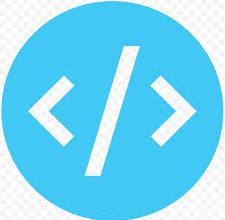
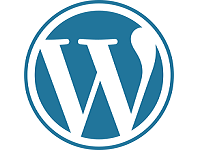
I was able to install on debian with slight changes