[How To] Convert Camtasia video file Camrec to Avi/MP4
Camtasia is paid desktop recording software which saves the recorded files in the .camrec format. Such files could not be played by other players than Camtasia.
Camtasia .camrec files can be converted to other video files like avi, mp4 using Camtasia itself. There is no need to use any other video converter software.
There are two ways to convert the video as described below in details.
Convert the file using Camtasia:
1. Open Camtasia studio.
2. Click on "Import media." Select the .camrec file you wish to convert to AVI/MP4 and click "Open" to import it into the clip board.
3. Drag the file from the board onto the video timeline.
4. Click the "Produce and share" button present near the video screen to open the Production Wizard.
5. Select "Custom production settings" from the drop-down and click "Next."
6. Select "AVI-Audio Video Interleave" from the list of formats to convert the file into avi format.
7. Click "Next" for all the other selections to continue with default settings.
8. Provide a filename into the Production Name box on the Produce Video screen and select a location to save the file.
9. Click on "Finish". After conversion, the video will play automatically and also saved to your selected location.
10. Click "Finish" to exit.
Checkout this YouTube video guide!
Convert the file without using Camtasia:
1) Right click on the .camrec file and move the mouse over "Extract" option.
2) Select option to convert the file into AVI format and conversion will start.
3) It will take some time to convert the file depending on the hardware and file size.
Note: The above method worked for some users including me. This may not work for everyone.

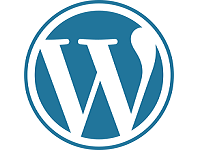
Thank you so much! This worked for me: Right click on the .camrec file and move the mouse over "Extract" option. Instant conversion to .avi. Exactly what I needed.
Convertion to AVI from within Camtasia 2019 trial version:
Video successfully converted to AVI, but it's written "Trial version" inside the converted video, so it hides the video details when watching it.
Convertion to AVI without using Camtasia: the converted video has no sound/s at all.
Ouch 🙁
camtasia cannot convert heavy video like 3 hours videos and cannot support that video even if we want to open it in camtasia . any saluotion please.
It seems issue may be with respect to the big file size and desktop / laptop running out of memory resources. I would suggest to use a high configuration desktop or laptop, install Camtasia and try to convert the video.
Convert the file without using Camtasia: Thank you so much this help alot for me.
Nice trick
There are many online apps can do the video conversion for you, such as zamzar, Acethinker Video Converter, mediaconverter, etc. They are totally free, and you don't have to download or install anything.
Thanks for the feedback.
This post is useful for one who doesn't want to the share the videos by upload at web world since videos are confidential!
Nope. I am unable to convert .cmproj to mp4 using zamzar, Acethinker or mediaconverter.
It saved my life 🙂 tnx a lot
I only use Format Factory lol... but nice post... very helpful
thanks, very very very helpful
Many of my friends use iDealshare VideoGo to convert camtasia video file to AVI, MP4, MOV, WMV, 3GP, FLV, WebM etc format.