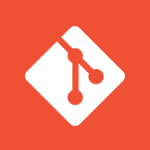Install Minikube Kubernetes on Linux, CentOS, Fedora, Red Hat
In this article, we are going to learn how to set up a local Kubernetes cluster. On the market, many software packages like Kind, K3s, Minikube, etc. are available that will install and setup a local Kubernetes cluster for us. In this article, we will use Minikube due to the following benefits compared to its competitors:
- Provides close experience working in a production Kubernetes environment.
- It helps in Kubernetes certification exam preparation as most of the objects and operations are supported.
- Gives developers the ability to test application behaviour before going to production.
Prerequisites
- 2 CPUs or more
- 2GB of free memory
- 20GB of free disk space
- Stable Internet connection
- Container or virtual machine manager, such as: Docker, Podman, VirtualBox
- Virtualization support must be enabled
- A dedicated physical machine
The Minikube requires virtual machine to create a cluster. We can use any virtual machine or containerization software like Docker, Podman, Virtualbox, etc. in tandem. For this tutorial lets use Docker which will act as an virtual machine (VM) driver for Minikube to perform VM related operations.
Prerequisite step to install Docker using DNF on Fedora, CentOS, Red Hat
Adding Docker repository
We will use DNF and official Docker repository for installation purpose. Let's install DNF utility as it is not available by default.
Note - You can use any alternate utility than DNF without any change in the installation steps.
sudo dnf install dnf-plugins-core -y sudo dnf config-manager --add-repo https://download.docker.com/linux/fedora/docker-ce.repo
Tip - Refer to the below dedicated articles on how to install Docker.
Install latest stable version of Docker
sudo dnf install docker-ce docker-ce-cli containerd.io
Verify Docker installation
Once the installation is completed, start the Docker service and verify the Docker installation by spinning a light weight image.
sudo systemctl start docker sudo docker run hello-world
Steps to install Minikube on Fedora, CentOS, Red Hat
Download Minikube binary
Download Minikube binary from the official link as in below command.
sudo wget https://storage.googleapis.com/minikube/releases/latest/minikube-linux-amd64 -O /usr/local/bin/minikube
Example:
[abhi@192 ~]$ sudo wget https://storage.googleapis.com/minikube/releases/latest/minikube-linux-amd64 -O /usr/local/bin/minikube --2022-04-06 22:07:25-- https://storage.googleapis.com/minikube/releases/latest/minikube-linux-amd64 Resolving storage.googleapis.com (storage.googleapis.com)... 142.250.77.176, 172.217.163.208, 172.217.166.112, ... Connecting to storage.googleapis.com (storage.googleapis.com)|142.250.77.176|:443... connected. HTTP request sent, awaiting response... 200 OK Length: 72651748 (69M) [application/octet-stream] Saving to: ‘/usr/local/bin/minikube’ /usr/local/bin/minikube 100%[====================================================================>] 69.29M 14.5MB/s in 4.8s 2022-04-06 22:07:30 (14.4 MB/s) - ‘/usr/local/bin/minikube’ saved [72651748/72651748]
Change permission of Minikube binary
To make the binary executable, change the permission of Minkube binary to 775 as in below command.
[abhi@192 ~]$ sudo chmod 755 /usr/local/bin/minikube
Setup Minikube to use Docker
Post successful execution of the above steps, execute Minikube binary for the first time to perform initial installation. Remember that Docker service must be started before executing Minikube binary so that Minikube can auto detect the Docker driver.
minikube start
Output:
minikube v1.25.2 on Fedora 35
✨ Automatically selected the docker driver. Other choices: none, ssh
Starting control plane node minikube in cluster minikube
Pulling base image ...
Downloading Kubernetes v1.23.3 preload ...
> preloaded-images-k8s-v17-v1...: 505.68 MiB / 505.68 MiB 100.00% 8.97 MiB
> gcr.io/k8s-minikube/kicbase: 379.06 MiB / 379.06 MiB 100.00% 5.43 MiB p/
Creating docker container (CPUs=2, Memory=3800MB) ...
Preparing Kubernetes v1.23.3 on Docker 20.10.12 ...
▪ kubelet.housekeeping-interval=5m
▪ Generating certificates and keys ...
▪ Booting up control plane ...
▪ Configuring RBAC rules ...
Verifying Kubernetes components...
▪ Using image gcr.io/k8s-minikube/storage-provisioner:v5
Enabled addons: storage-provisioner, default-storageclass
kubectl not found. If you need it, try: 'minikube kubectl -- get pods -A'
Done! kubectl is now configured to use "minikube" cluster and "default" namespace by default
Using kubectl to interact with Minikube cluster
Minikube ships with kubectl utility and is enabled by default. The control plane cluster can be accessed by using kubetl utility as in below command
minikube kubectl get all
After executing the above command, Minikube will configure kubectl if its running for first time as in below output
> kubectl.sha256: 64 B / 64 B [--------------------------] 100.00% ? p/s 0s
> kubectl: 44.43 MiB / 44.43 MiB [-------------] 100.00% 15.93 MiB p/s 3.0s
Again check by executing kubectl command and you will get the result
[abhi@192 ~]$ minikube kubectl get all NAME TYPE CLUSTER-IP EXTERNAL-IP PORT(S) AGE service/kubernetes ClusterIP 10.96.0.1 <none> 443/TCP 46h
To use simple 'kubectl' command instead of 'minikube kubectl' command every time, create a symbolic link to the kubectl binary.
sudo ln -s $(which minikube) /usr/local/bin/kubectl
Verify if the minikube kubectl symbolic works by executing command as below
[abhi@192 ~]$ kubectl get all NAME TYPE CLUSTER-IP EXTERNAL-IP PORT(S) AGE service/kubernetes ClusterIP 10.96.0.1 <none> 443/TCP 46h
That's all. We are all set to use Minikube and perform operations on local Kubernetes cluster. You may get away from using sudo in commands by adding your user in the sudo users group.
Tip: If Docker and Minikube service has to be started manually on boot then always start Docker service first followed by the Minikube service before using kubectl utility.
References
https://minikube.sigs.k8s.io/docs/
https://minikube.sigs.k8s.io/docs/handbook/kubectl/