[How To] Videocon d2h HD 6666 RF Set Top Box software update
The Videocon d2h HD 6666 RF Set Top Box (STB) is one of the most popular and widely used Set Top Box by customers for viewing HD channels. Videocon d2h always provides software / firmware update to the Set Top Boxes for improving Video, Audio Quality & User Experience.
The last update received for Videocon d2h HD 6666 RF Set Top Box was on 05 February 2018. The update improved the video & audio quality thus providing better viewing experience of SD and HD channels. It is highly recommended to update your Videocon d2h HD 6666 RF Set Top Box with this update.
To know the Videocon d2h channel selection process according to TRAI new DTH rule, please check here.
Step to update software / firmware of Videocon d2h HD 6666 RF Set Top Box:
Step 1:
Switch on TV and Set Top Box.
Step 2:
Remove the Set Top Box power cable.
Step 3:
Press reset button of Set Top Box and insert the power cable in Set Top Box. Keep pressing reset button for 3 seconds after inserting power cable. The reset button (highlighted with red square in below image) is present at back of Set Top Box near power cable.
Note: Don't play with Set Top Box remote as the software / firmware update will start it's own and do not power off the TV.
Step 4:
If there is a software / firmware update available then DVB SSU+S LOADER will start downloading the software / firmware update.
Step 5:
The TV screen will display the software / firmware download progress. Do not switch / power off Set Top Box or TV till the download process gets complete.
Step 6:
Upon completion of the software / firmware download, the Set Top Box will restart and display Videocon D2H logo for some time. This means that software / firmware update is in progress.
Step 7:
Upon completion of software / firmware update, Set Top Box will resume working in normal way.
Step 8:
To verify the software / firmware update, go to Menu and open System Diagnostic. This will display all the system related details including software / firmware version.
You will have to repeat the above steps to check for the software updates as automatic software update is not completely supported yet.
Hope this helps!
Have any question, query, suggestion? Please comment or contact us through contact page. We will get back to you.
Found the post useful? Please share the post and support us !
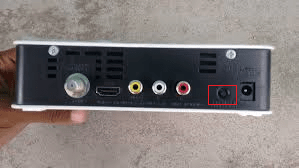
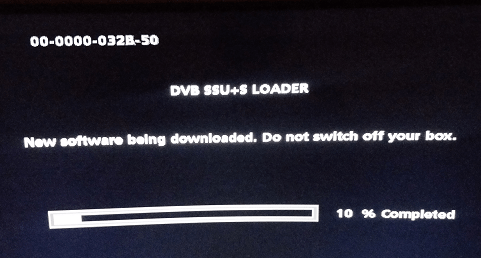


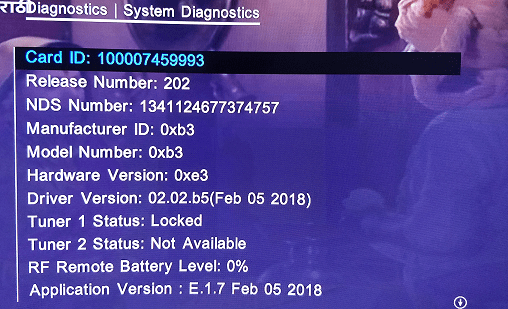

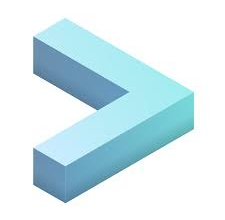

Suddenly current off while reset set box processing ,so continuously software loading page restarting (screen displayed-loader data download in progress).long time it only show ,how to rectify it ,
How to upgrade manually by USB Port Videocon D2H firmware RF-6666 Model
You can not upgrade it now as updates are pushed by OTT. Trying to update may corrupt the firmware.
Please contact customer care or switch to new STB by surrendering current one.
I have balane then only home channel is coming and not any other channels are coming error 133.4 is coming what to do??
This a technical fault from D2H side and many users are experiencing this problem recently. Please contact customer care as a user can do nothing.
I have d2h rf2244 set top box and the remote is not working. I tried to connect with smartphone but rf remote is not detecting.bi checked on YouTube, it saying require bluetooth dongle to connect smartphone. Can you please suggest another option. As i am not able to operate my STB.
Bluetooth adapter/dongle is the primary requirement since set top box doesn't have inbuilt Bluetooth device. The another option to try using MI Redmi or any mobile phones having infra red capability i.e. IR blaster. Many small to medium range Redmi phones have this functionality.
Hi I have some problem with my dth connection some channels are playing others are not playing it showing technical error or no signal what should I do please tell me
Try to refresh your account using https://www.d2h.com/recharge/refresh-account link. Make sure STB is on.
If it still doesn't work then contact customer care as there might some technical issue with your account.
Having sam problem. Som channels are getting zero signal while others are getting full
I am trying to update software but the update is failing while trying to install. please help
Try resetting set top box and updating again. If still doesn't work then check with customer care.
I'm not able to connect my smart d2h remote with STB, what can be the problem???
Smart d2h remote app*
In order use smart d2h remote from mobile you will have to connect Bluetooth USB adapter to the STB's USB port and then try establishing the connection.
Source - https://www.d2h.com/apps
You can buy generic Bluetooth USB adapter from any online/offline store.
Dear sir
I have Videocon led DDB tv3 years old
Tv . Now it is not getting boot not get updated. Just hang.
Tv ,android ,u tube everything is working but d2h related section is just hang.
Due to Videocon problems not getting PCB of D2h part.i need Videocon D2h software . As display saying no staware so can not update.
Please refer to his video on YouTube - https://www.youtube.com/watch?v=2WrvsJpTpRo if it is getting stuck at logo.
If solution doesn't work then unfortunately you are left with no option to buy a new TV since DDB tv doesn't support any type of external Set Top Box, no even of Videocon D2H.
User's you try to connect your d2h box with mobile d2h remote app but you not stye connect this is not problem
1. Switch off your box
2. Setup your Bluetooth adepter in USB
3. Switch on your box
4. Go to your Android phone and
download d2h remote app
5. Open your Bluetooth connection in
mobile now your Bluetooth adepter
address appear on your mobile tap
This in few seconds your d2h box is
connected to your mobile now start
Your d2h app in mobile and use as a
Virtual remote.
ENJOY.
Nice . U r solution is working.
can we download this software and update manually through USB...As my product is Inbuilt DTH TV (no separate DTH Box) & is in hanged state.
I am not sure about that. But I think the upgrade should be provided with the TV software update it self. Also, if inbuilt DTH is in hanged state then better try resetting TV settings if not tried already. The best way to find out a solution is to contact the TV company's customer care irrespective of TV is under warranty or not.
Hi, mine stays at 0% and does not download. Waited from morning till afternoon, about 8hours, still at 0%
I would suggest to call customer care and check with them.
Thank you it worked.
What is pin for "Restrictions"?
Tried all regular pin as 1234, 9999, 4321, 0000 etc. But none worked.
Technical pin is working for "sat entry points" is working as 4th6th8th10th digits of box serial no.
Thanks for the update, for me too the restrictions part is not working. Since it was not required I dint check with customer care. Please try checking with customer care on this.
It's 4th,6th,8th,10th digit of scsn no written below ur box.
Not working in my case!!!
I was able to update my stb following the steps, thank you