How to fix touchpad right click not working on Fedora
In this article we will discuss on how to enable right click of touchpad on Fedora
If you are using the Fedora operating system on your laptop, and that too with a GNOME desktop, you may notice that the right click of the touchpad is not working. However, right click works in a different way, where one has to click the touchpad with two fingers for right click and three fingers for middle click.
This method is not well known to the users and may cause a glitch, especially when using gaming laptops like the Asus ROG series, the Lenovo Legion series, the HP Omen series, and many more.
To overcome this challenge, you can install GNOME tweaks tool which is available in the Fedora repository.
Steps to fix right click not working on Fedora
Step 1:
Install the GNOME tweaks tool from the Fedora software centre. If you are not getting it in search option as seen in the below image then try refreshing the updates.
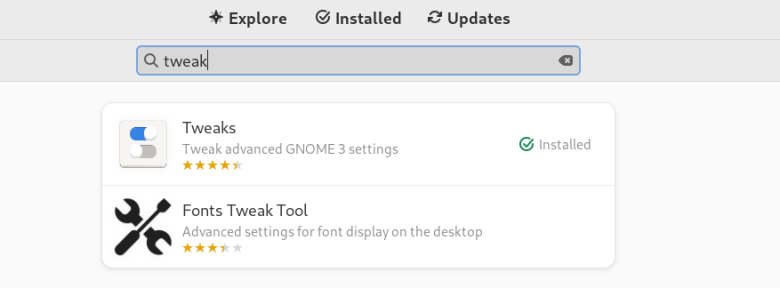
Alternatively, you can install the GNOME tweaks tool using YUM utility.
sudo yum install gnome-tweaks
Step 2:
After installation, open the Tweaks tool from Applications and go to Keyboard & Mouse option.
Step 3:
Under the Mouse Click Emulation option, click on the Area option as seen in the following image.
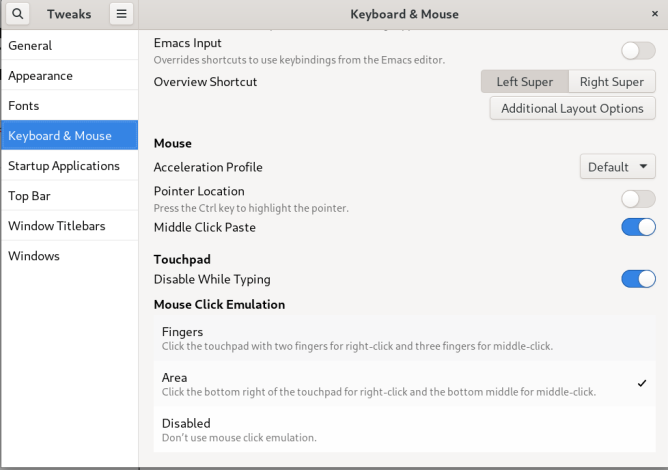
From now on, the right click of the touchpad should work as expected. If it is still not working after making the changes suggested above, try restarting your system.
In case you have upgraded the operating system and somehow the right click on the touchpad has stopped working, try disabling and enabling it again from the Tweaks tool.
The GNOME tweak tool should work on major laptop manufacturers like Asus, Lenovo, HP, Acer, Samsung, and Dell. There are many other options present in the tweaks tool that could be useful for the customization and provide some ease.
Do let us know in the comments if it works for you or not, or if you have any other workarounds for the same.
